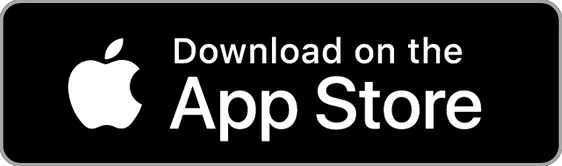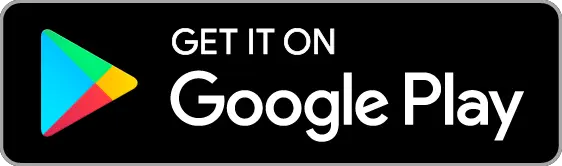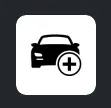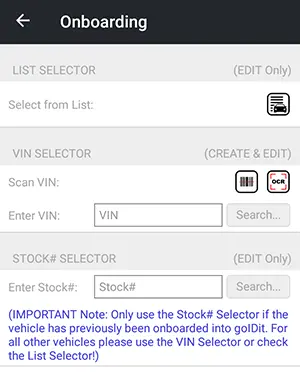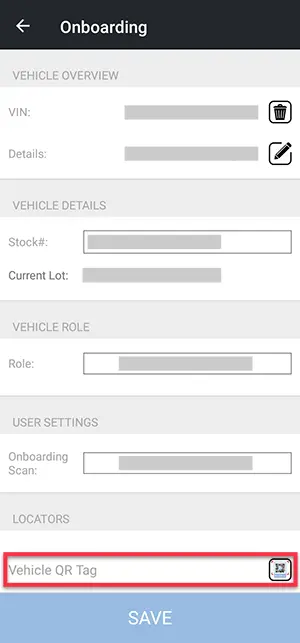How do I onboard a pre-printed QR Code to a vehicle using the app?
First of all, you need to have our app installed:
Our app can be downloaded from the iOS App Store or the Google Play Store. Find the links to the corresponding app stores below:
Next, you need to log into the app. From there, you can easily reach the onboarding screen using the onboarding button next to the Search bar on the Inventory tab. The button appears as follows:
On the onboarding page you first select the vehicle to onboard. This can be accomplished via VIN or Stock#. The VIN can be manually entered, selected from the list of vehicles that are automatically imported into goIDit from your dealership, or by using the camera to perform Optical Character Recognition (OCR) of the VIN found, for example, on the vehicle sticker on the driver door frame or visible through the windshield. For most vehicles the door frame sticker is the better option for VIN OCR.
Once a vehicle is selected a new screen will appear where the onboarder can enter or edit vehicle information such as make, model, year, color, etc.
At the bottom of this page the user can also find the area for onboarding a QR code. Click the button to scan the QR. It will then be added to the vehicle.
Complete the process using the Save button at the bottom of the screen. All vehicle changes will be communicated to our service and onboarding is completed.